ASP.NET Core Social authentication without Identity
July 03, 2020 by Anuraj
AspNetCore Social
This blog post is about how to configure and use ASP.NET Core Social Authentication without ASP.NET Core identity. In this post I am using Google Authentication provider, you can use Facebook or Twitter. Only the authentication provider and associated configuration only will change.
To use Google Authentication, you need to create a project in https://console.developers.google.com/. Once you create a project, click on the Credentials menu. And you need to create an OAuth 2.0 Client Id.
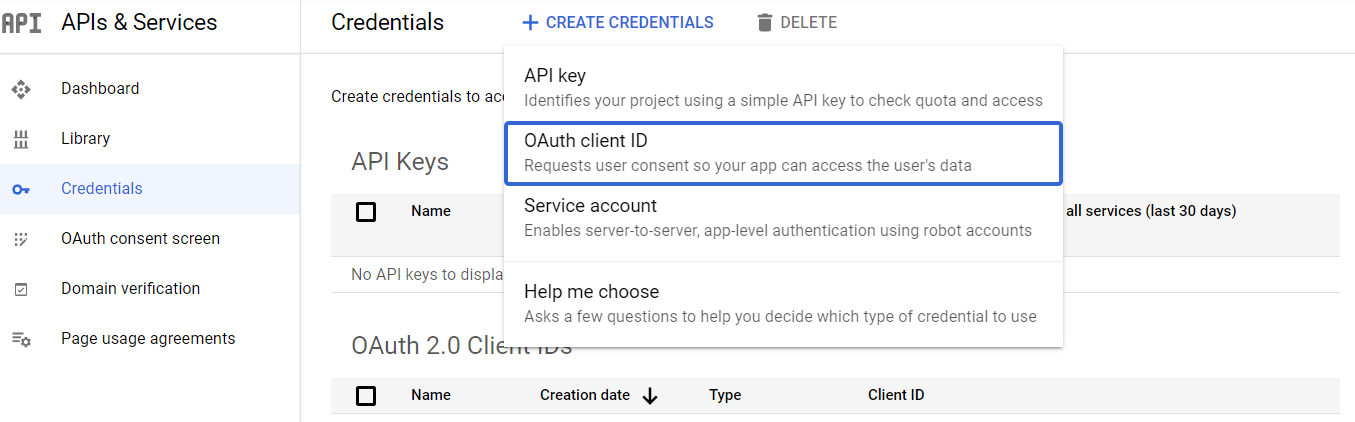
In the next Create OAuth client ID screen, select Web Application for the Application type. And provide the name and Authorized redirect URIs values in the screen. Since I am using VS Code and .NET Core CLI for development the configured authorized redirect URI I have configured is https://localhost:5001/signin-google. If you’re using Visual Studio or any other tools, change the domain name and port number. The signin-google route is handled by the ASP.NET Core middleware, so it has to be kept as it is.
Once it is created, we need to note the Client Id and Client secret. You can get the details from the edit screen as well.
Next you need to create an ASP.NET MVC application and add following nuget packages - Microsoft.AspNetCore.Authentication.Google. This package is help us to configure Google Authentication. You need to keep the Client Id and Client Secret in Azure Key Vault or Azure Configuration Service. For the demo purposes I am using it the appsettings.json file like this.
"Authentication":{
"Google":{
"ClientId":"your-clientid.apps.googleusercontent.com",
"ClientSecret":"your-client-secret"
}
}The middleware has to be configured in the ConfigureServices method in the Startup class. You need to configure it like this.
services.AddAuthentication(options =>
{
options.DefaultScheme = CookieAuthenticationDefaults.AuthenticationScheme;
options.DefaultChallengeScheme = GoogleDefaults.AuthenticationScheme;
})
.AddCookie()
.AddGoogle(GoogleDefaults.AuthenticationScheme, options =>
{
options.ClientId = Configuration["Authentication:Google:ClientId"];
options.ClientSecret = Configuration["Authentication:Google:ClientSecret"];
});And in the Configure method, add the following statement.
app.UseAuthentication();And you can decorate the controller class or action methods using the Authorize attribute which will redirect the user to the Google Authentication screen and once user is authenticated successfully will be redirect back to the application. And you can access the user details from User.Identity object. Here is the razor code snippet which will display the name and logout links when user logs into the application.
@if(Context.User.Identity.IsAuthenticated)
{
<li class="nav-item">
<a class="nav-link text-dark" href="javascript:;">Hello @User.Identity.Name!</a>
</li>
<li class="nav-item">
<a class="nav-link text-dark" asp-area="" asp-controller="Home" asp-action="Logout">Logout</a>
</li>
}And you need to write some more code to implement Logout functionality, like this.
[Authorize]
public async Task<IActionResult> Logout()
{
await HttpContext.SignOutAsync();
return RedirectToAction(nameof(Index));
}You can customize login process as well, so instead of redirecting the user to a protected URL, you can implement the following action method which will handle the user authentication.
public async Task Login()
{
await HttpContext.ChallengeAsync(GoogleDefaults.AuthenticationScheme, new AuthenticationProperties()
{
RedirectUri = "/"
});
}So we have implemented the Google Authentication process - by default you will get following claims from Google.
- Nameidentifier - http://schemas.xmlsoap.org/ws/2005/05/identity/claims/nameidentifier
- Name - http://schemas.xmlsoap.org/ws/2005/05/identity/claims/name
- GivenName - http://schemas.xmlsoap.org/ws/2005/05/identity/claims/givenname
- Surname - http://schemas.xmlsoap.org/ws/2005/05/identity/claims/surname
- Email - http://schemas.xmlsoap.org/ws/2005/05/identity/claims/emailaddress
You can get user picture as well like this.
.AddGoogle(GoogleDefaults.AuthenticationScheme, options =>
{
options.ClientId = Configuration["Authentication:Google:ClientId"];
options.ClientSecret = Configuration["Authentication:Google:ClientSecret"];
options.ClaimActions.MapJsonKey("urn:google:picture", "picture", "url");
});This will add one more claim - urn:google:picture which will be URL of the user picture.
Another use case is we need to verify the user exists in application database - and if not exists we need to show registration screen. You can use the OnTicketReceivedevent and verify the user exists in the application database.
Here is some pseudo code which checks the user exists in the database, and if not creates it.
.AddGoogle(GoogleDefaults.AuthenticationScheme, options =>
{
options.ClientId = Configuration["Authentication:Google:ClientId"];
options.ClientSecret = Configuration["Authentication:Google:ClientSecret"];
options.ClaimActions.MapJsonKey("urn:google:picture", "picture", "url");
options.Events.OnTicketReceived = ctx =>
{
var userId = ctx.Principal.FindFirstValue(ClaimTypes.NameIdentifier);
//Check the user exists in database and if not create.
return Task.CompletedTask;
};
});Using this method you can configure an ASP.NET Core MVC application to use Google Authentication without ASP.NET Core Identity package. For other providers like Facebook or Twitter the steps will be similar but the scopes will be different. You can find the source code for this blog post in GitHub.
Happy Programming :)
Found this useful? Share it with your network!
Copyright © 2026 Anuraj. Blog content licensed under the Creative Commons CC BY 2.5 | Unless otherwise stated or granted, code samples licensed under the MIT license. This is a personal blog. The opinions expressed here represent my own and not those of my employer. Powered by Jekyll. Hosted with ❤ by GitHub
