Building a simple Tweet Bot using Azure Logic Apps
February 25, 2022 by Anuraj
Azure LogicApps LowCode
This post is about building a simple tweet bot using Azure Logic Apps. Azure Logic Apps is Low code / No code serverless service from Microsoft Azure. In this post I will be building a Tweet bot which look for #dotNETLovesMe hash tag and retweets them.
To get started first you need to create a logic app. In the portal search for Azure Logic App, and click on create. In the screen you need to choose Type - I choose Consumption based, name for the logic app, TweetBot in our case and finally which region - I choose Southeast Asia.
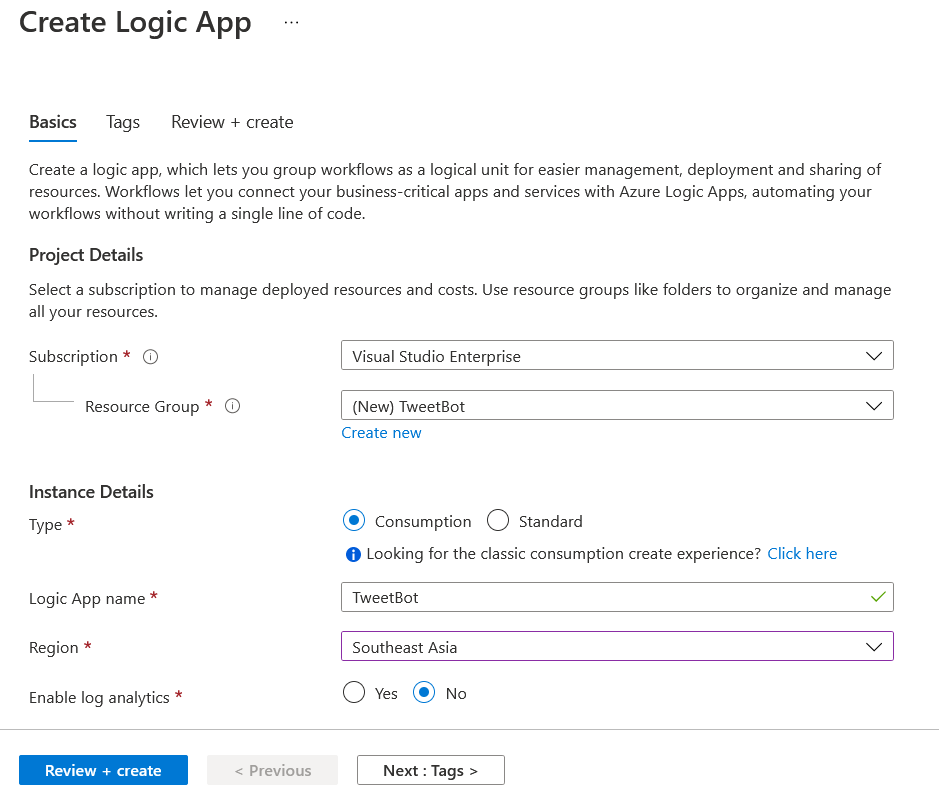
Once you created it. You can choose the Logic App Editor, click on the Adding first step - Choose an operation - Add a trigger - search for Twitter. And in the triggers list choose the operation - When a new Tweet is posted.
If you’re used Logic Apps with Twitter - there might be connection - you can use it or you can create a new connection. If you’re create a new connection, you can use the shared application or you can bring your own application. If you’re choosing you’re own application you need to create an app in Twitter, you can do this on https://developer.twitter.com and use the Consumer Key and Consumer Secret - I am using this feature.
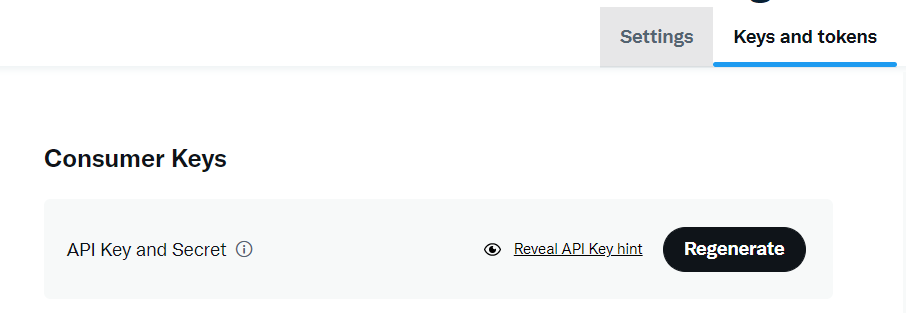
You need to configure on redirect URL as well - https://global.consent.azure-apim.net/redirect and you need to configure the Read and Write permissions.
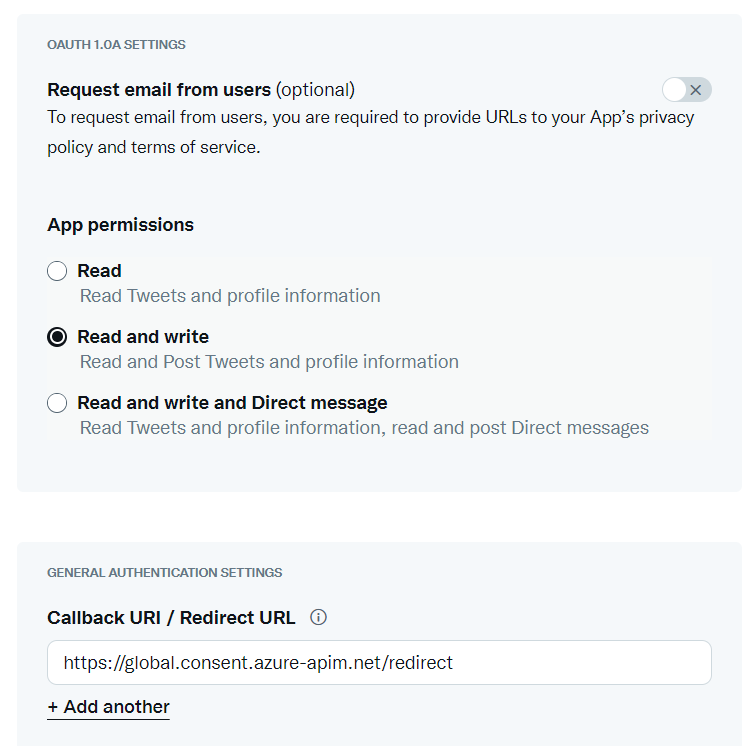
Once you configured the consumer key and secrets, you need to authenticate logic app with your Twitter credentials. If you’re not configured callback URL, your connection will fail. Once the connection is configured, we can add the HashTag or Words or username from which our bot need to get the tweets. I am adding the #dotNETLovesMe hashtag. And rest of the configuration I am keeping as default. Next click on the plus button and choose Add Action option. Again search for Twitter and in the actions to choose Retweet action. And in the configuration - select the Tweet Id from the previous step.
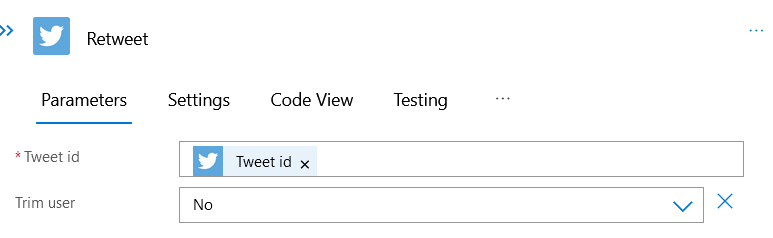
That’s it. Now we created a Twitter Bot using Azure Logic Apps. Here is the completed Logic App look like.
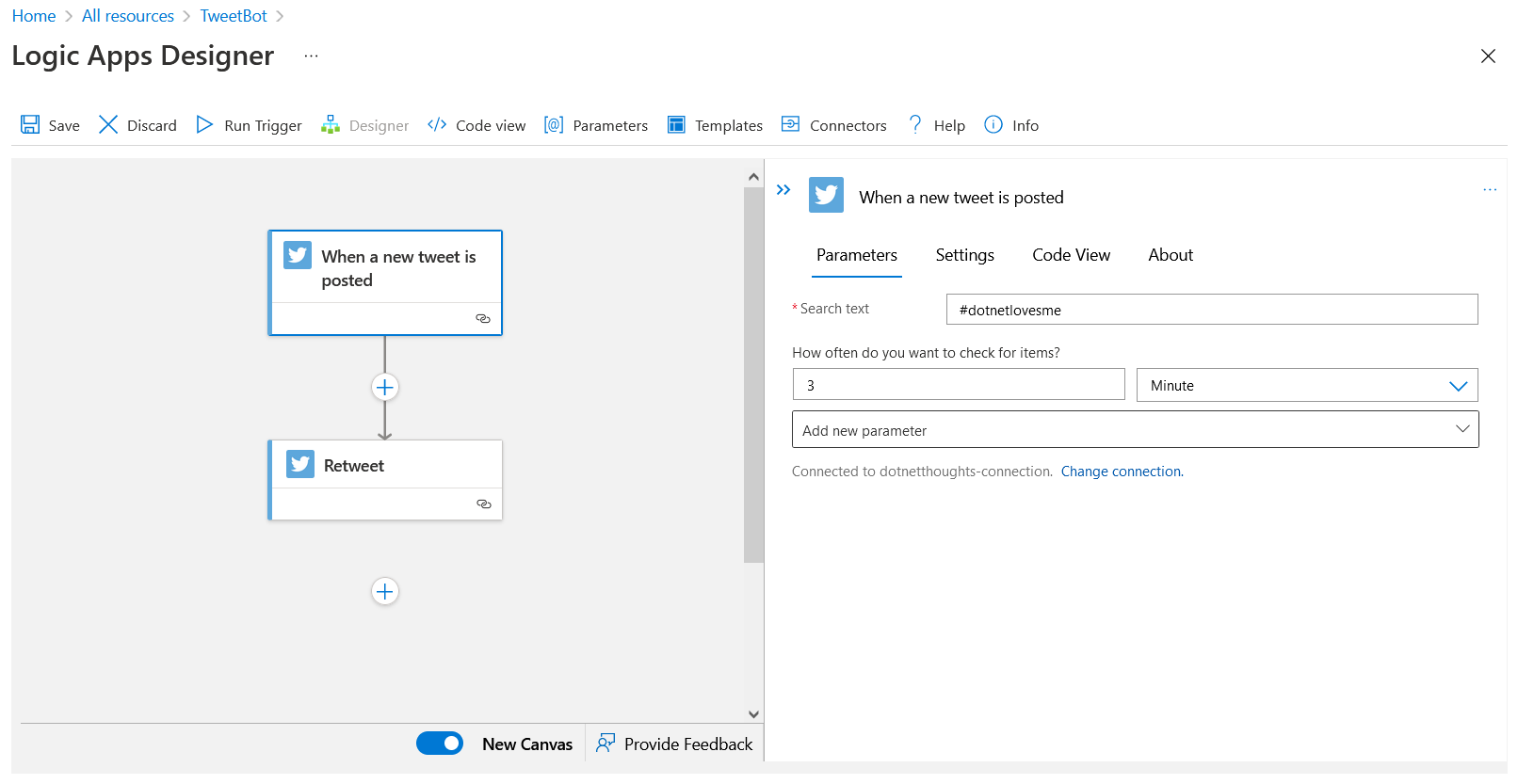
Now you can tweet with a hashtag #dotNETLovesMe, you will be able to see your Bot is working and it retweets the Tweet. Here is the run history.
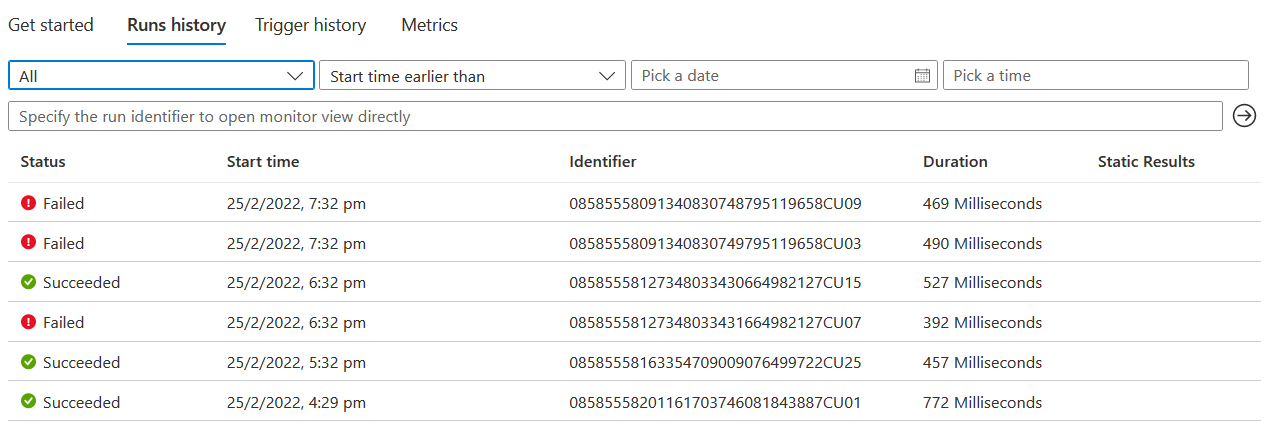
Happy Programming :)
Found this useful? Share it with your network!
Copyright © 2026 Anuraj. Blog content licensed under the Creative Commons CC BY 2.5 | Unless otherwise stated or granted, code samples licensed under the MIT license. This is a personal blog. The opinions expressed here represent my own and not those of my employer. Powered by Jekyll. Hosted with ❤ by GitHub
