Customize Create and initialize field option in Visual Studio Code and Visual Studio
November 13, 2019 by Anuraj
VisualStudio VSCode Visual Studio Code
This post is Customize Create and initialize field refactoring option in Visual Studio Code and Visual Studio. When you add a parameter to a constructor, VS Code and Visual Studio gives an option to Create and initialize field. But if you haven’t configured any custom naming conventions, it will create field with same name and in the constructor it will load using the this. prefix.
For example, when I am adding a parameter to a class constructor, and opening Quick Refactorings - Ctrl + . on the parameter, it will prompt different options - one of them is Create and initialize field.
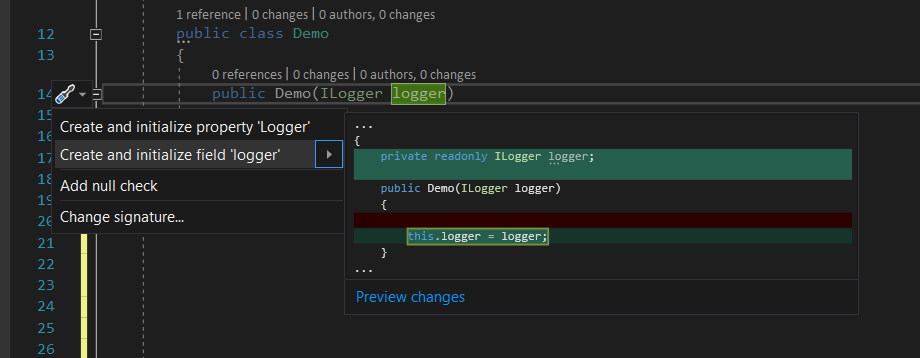
If you execute this command, it will create a read-only variable and the selected parameter is assigned to it using this accessor. We use a coding convention, where all the private fields should be prefixed with underscore. I hope most of us following the same convention. If I am not wrong all the .NET Core libraries follows this convention. So in this post I will help you to do this.
Visual Studio
In Visual Studio, open the Tools > Options, and search for naming. And click the naming node under the C# code style node.
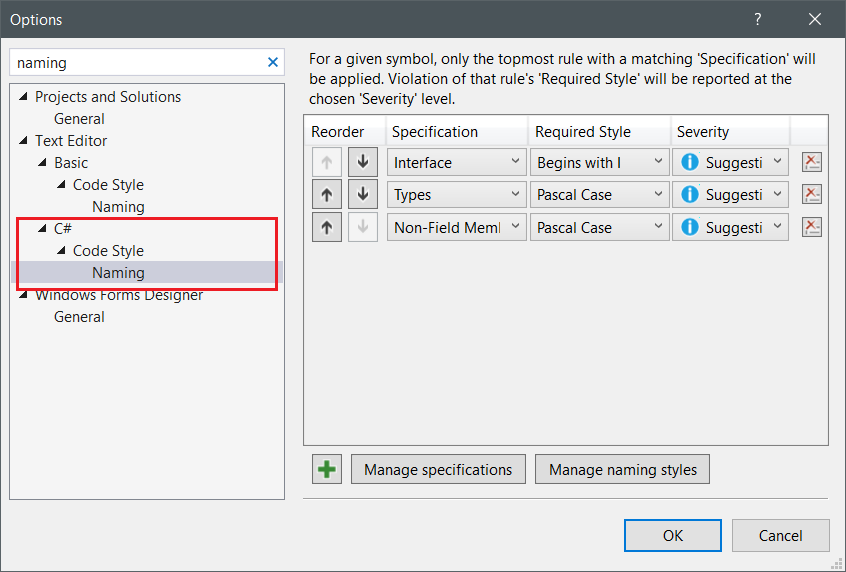
Next click on the managing naming styles button. Then click on the Green Plus sign. And add the following details.
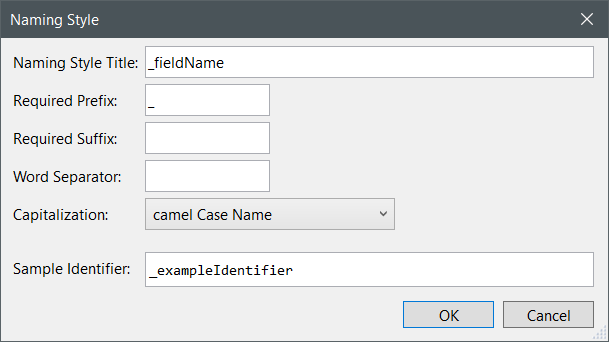
| Key | Value |
|---|---|
| Naming Style Title | _fieldName |
| Required Prefix | _ |
| Capitalization | camel Case Name |
| Sample Identifier | _exampleIdentifier |
Click Ok to save and close the dialog. Next in the Naming dialog, click on the Green Plus sign. In the newly added row, select the following information.
| Key | Value |
|---|---|
| Specification | Private or Internal Field |
| Required Style | _fieldName |
| Severity | Suggestion |
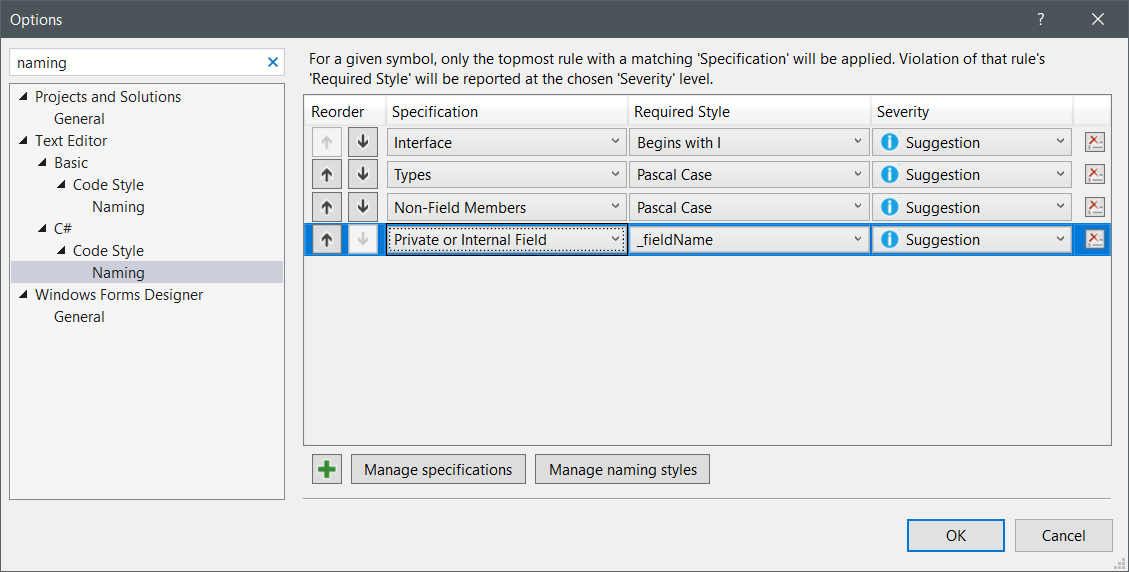
Click Ok, and restart your Visual Studio instance. Now if you try the same Quick Refactoring step you will get suggestion with underscore in the variable name, like this.
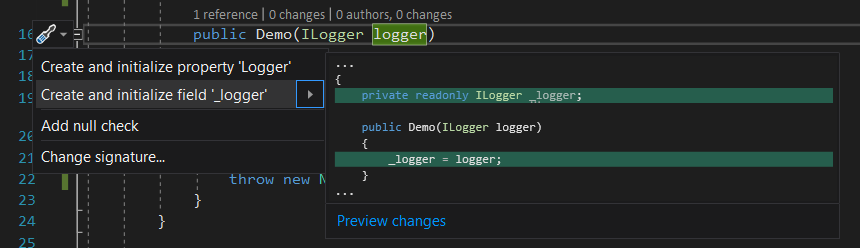
This convention is global and applied to all the projects which is opening with the Visual Studio instance.
Visual Studio Code
For VS Code you can achieve the same using .editorconfig file. First you need to enable .editorconfig support for VS Code. You can choose the Preferences - Open Settings (JSON) option. And enable EditorConfigSupport for Omnisharp like this.
{
"workbench.startupEditor": "newUntitledFile",
"git.autofetch": true,
"window.zoomLevel": 0,
"breadcrumbs.enabled": true,
"editor.suggestSelection": "first",
"vsintellicode.modify.editor.suggestSelection": "automaticallyOverrodeDefaultValue",
"terminal.integrated.rendererType": "dom",
"[csharp]": {},
"omnisharp.enableEditorConfigSupport": true
}Next create an .editorconfig file with the .NET coding convention settings, you can get it from .NET coding convention settings for EditorConfig. And for adding underscore prefix use the following code - from this GitHub issue.
[*.{cs,vb}]
dotnet_naming_rule.private_members_with_underscore.symbols = private_fields
dotnet_naming_rule.private_members_with_underscore.style = prefix_underscore
dotnet_naming_rule.private_members_with_underscore.severity = suggestion
dotnet_naming_symbols.private_fields.applicable_kinds = field
dotnet_naming_symbols.private_fields.applicable_accessibilities = private
dotnet_naming_style.prefix_underscore.capitalization = camel_case
dotnet_naming_style.prefix_underscore.required_prefix = _
Now when you do a quick refactoring in VS Code, you will get the same behaviour as Visual Studio. Since Visual Studio supports .editorconfig this tip will also work with Visual Studio as well.
Happy Programming :)
Found this useful? Share it with your network!
Copyright © 2025 Anuraj. Blog content licensed under the Creative Commons CC BY 2.5 | Unless otherwise stated or granted, code samples licensed under the MIT license. This is a personal blog. The opinions expressed here represent my own and not those of my employer. Powered by Jekyll. Hosted with ❤ by GitHub
