Docker compose an ASP NET Core application with SQL Server
August 29, 2020 by Anuraj
AspNetCore Docker
This blog post is about containerizing an ASP.NET Core Application with SQL Server. In this blog post I will explain how to run the migrations as part of the deployment process.
In this post I am building an ASP.NET Core Web API application and I have enabled Swagger for testing purposes. I have added a Dockerfile and docker-compose.yaml file using Visual Studio code.
Here is the Dockerfile I generated using Docker extension VS Code.
FROM mcr.microsoft.com/dotnet/core/aspnet:3.1 AS base
WORKDIR /app
EXPOSE 80
EXPOSE 443
FROM mcr.microsoft.com/dotnet/core/sdk:3.1 AS build
WORKDIR /src
COPY ["TodoApi.csproj", "./"]
RUN dotnet restore "./TodoApi.csproj"
COPY . .
WORKDIR "/src/."
RUN dotnet build "TodoApi.csproj" -c Release -o /app/build
FROM build AS publish
RUN dotnet publish "TodoApi.csproj" -c Release -o /app/publish
FROM base AS final
WORKDIR /app
COPY --from=publish /app/publish .
ENTRYPOINT ["dotnet", "TodoApi.dll"]And here is the docker-compose.yml
version: '3.4'
services:
todoapi:
image: todoapi
build:
context: .
dockerfile: Dockerfile
ports:
- 80For running migrations we need to add the package reference of Microsoft.EntityFrameworkCore.Design. And for the migrations I have created a Dockerfile like this - Migrations.Dockerfile
FROM mcr.microsoft.com/dotnet/core/sdk:3.1 AS build
WORKDIR /src
COPY ["TodoApi.csproj", "./"]
COPY Setup.sh Setup.sh
RUN dotnet tool install --global dotnet-ef
RUN dotnet restore "./TodoApi.csproj"
COPY . .
WORKDIR "/src/."
RUN /root/.dotnet/tools/dotnet-ef migrations add InitialMigrations
RUN chmod +x ./Setup.sh
CMD /bin/bash ./Setup.shThe Setup.sh file contains code like this.
#!/bin/bash
set -e
until /root/.dotnet/tools/dotnet-ef database update --no-build; do
>&2 echo "SQL Server is starting up"
sleep 1
done
>&2 echo "SQL Server is up - executing command"
/root/.dotnet/tools/dotnet-ef database updateIn this Dockerfile I am installing the dotnet ef command. Next I am creating migrations and running the migrations in a loop - this is because the SQL Server will take some time to up and running.
And here is the updated docker-compose.yaml file.
version: '3.4'
services:
todoapi:
image: todoapi
build:
context: .
dockerfile: Dockerfile
ports:
- "9080:80"
depends_on:
- migrations
- db
db:
image: mcr.microsoft.com/mssql/server:2019-latest
environment:
SA_PASSWORD: "Password@12345"
ACCEPT_EULA: "Y"
ports:
- "14331:1433"
depends_on:
- migrations
migrations:
build:
context: .
dockerfile: Migrations.DockerfileNow we have completed the setup. So first you need to build the services using the command docker-compose build and once it is completed, you need to run the docker-compose up command to run the services. It might take some time to build and run the docker containers. Once the database migration is completed, you will be able to access it from the URL http://localhost:14331, since I have configured the Swagger it will display the Swagger UI like this.
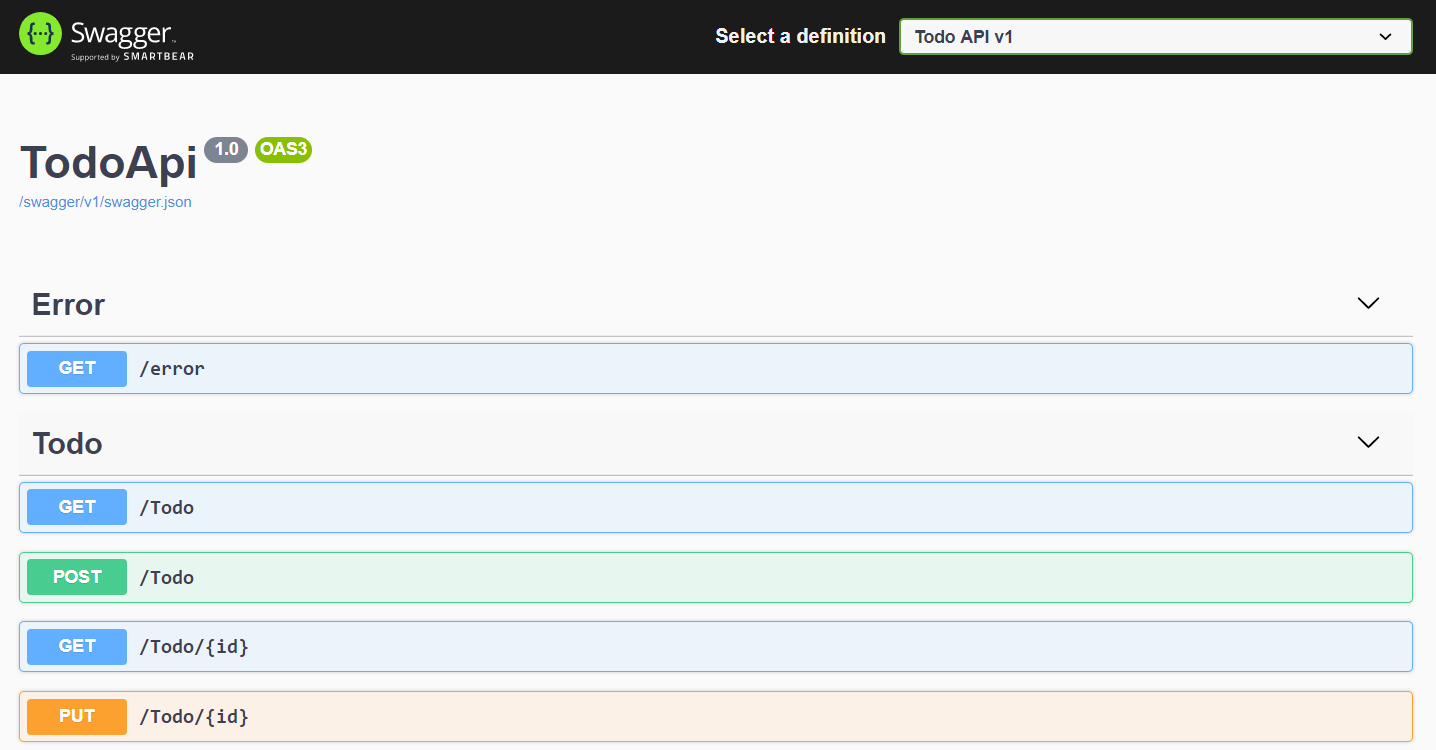
In the docker-compose.yaml file I have modified SQL Server port and webserver ports, because I am using SQL Server and IIS in my local development machine.
Happy Programming :)
Found this useful? Share it with your network!
Copyright © 2026 Anuraj. Blog content licensed under the Creative Commons CC BY 2.5 | Unless otherwise stated or granted, code samples licensed under the MIT license. This is a personal blog. The opinions expressed here represent my own and not those of my employer. Powered by Jekyll. Hosted with ❤ by GitHub
