How to launch different browsers from VS Code for debugging ASP.NET Core
January 01, 2018 by Anuraj
ASP.NET Core VSCode Debugging CodeProject
This post is about launching different browsers from VSCode, while debugging ASP.NET Core. By default when debugging an ASP.NET Core, VS Code will launch default browser. There is way to choose the browser you would like to use. Here is the code snippet which will add different debug configuration to VS Code.
To use this, first you need to open launch.json file. You can find the launch.json file under .vscode folder. Then you need to click on the Add Configuration button. And you need to select .NET : Launch a local .NET Core Web App. And for the program key, you need to set the target-framework and project-name.dll. For this post and for .net core, you need to set the target framework is netcoreapp2.0 and assembly name will be your project name. Next you need to modify launchBrowser key, under windows, provide path of the browser you would like to use like this.

This is for chrome browser, once it is done, you can repeat the steps for Firefox and/or IE or any other browser you would like to debug. Once it is done, you will be able to select the debug configuration from VSCode, like this.
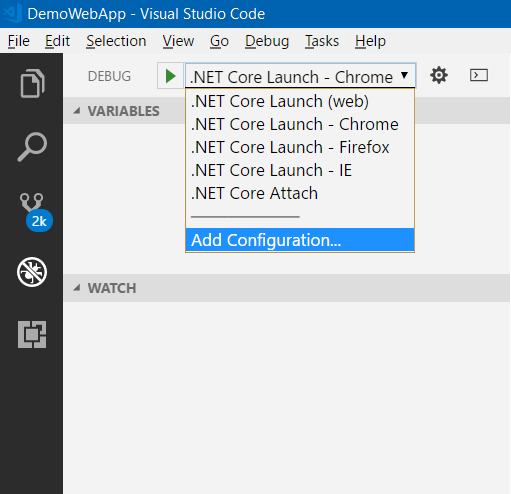
Here is complete launch.json file
{
// Use IntelliSense to find out which attributes exist for C# debugging
// Use hover for the description of the existing attributes
// For further information visit https://github.com/OmniSharp/omnisharp-vscode/blob/master/debugger-launchjson.md
"version": "0.2.0",
"configurations": [
{
"name": ".NET Core Launch (web)",
"type": "coreclr",
"request": "launch",
"preLaunchTask": "build",
// If you have changed target frameworks, make sure to update the program path.
"program": "${workspaceFolder}/bin/Debug/netcoreapp2.0/DemoWebApp.dll",
"args": [],
"cwd": "${workspaceFolder}",
"stopAtEntry": false,
"internalConsoleOptions": "openOnSessionStart",
"launchBrowser": {
"enabled": true,
"args": "${auto-detect-url}",
"windows": {
"command": "cmd.exe",
"args": "/C start ${auto-detect-url}"
},
"osx": {
"command": "open"
},
"linux": {
"command": "xdg-open"
}
},
"env": {
"ASPNETCORE_ENVIRONMENT": "Development"
},
"sourceFileMap": {
"/Views": "${workspaceFolder}/Views"
}
},
{
"name": ".NET Core Launch - Chrome",
"type": "coreclr",
"request": "launch",
"preLaunchTask": "build",
// If you have changed target frameworks, make sure to update the program path.
"program": "${workspaceFolder}/bin/Debug/netcoreapp2.0/DemoWebApp.dll",
"args": [],
"cwd": "${workspaceFolder}",
"stopAtEntry": false,
"internalConsoleOptions": "openOnSessionStart",
"launchBrowser": {
"enabled": true,
"args": "${auto-detect-url}",
"windows": {
"command": "cmd.exe",
"args": "/C start \"\" \"C:/Program Files (x86)/Google/Chrome/Application/chrome.exe\" ${auto-detect-url}"
}
},
"env": {
"ASPNETCORE_ENVIRONMENT": "Development"
},
"sourceFileMap": {
"/Views": "${workspaceFolder}/Views"
}
},
{
"name": ".NET Core Launch - Firefox",
"type": "coreclr",
"request": "launch",
"preLaunchTask": "build",
// If you have changed target frameworks, make sure to update the program path.
"program": "${workspaceFolder}/bin/Debug/netcoreapp2.0/DemoWebApp.dll",
"args": [],
"cwd": "${workspaceFolder}",
"stopAtEntry": false,
"internalConsoleOptions": "openOnSessionStart",
"launchBrowser": {
"enabled": true,
"args": "${auto-detect-url}",
"windows": {
"command": "cmd.exe",
"args": "/C start \"\" \"C:/Program Files/Mozilla Firefox/firefox.exe\" ${auto-detect-url}"
}
},
"env": {
"ASPNETCORE_ENVIRONMENT": "Development"
},
"sourceFileMap": {
"/Views": "${workspaceFolder}/Views"
}
},
{
"name": ".NET Core Launch - IE",
"type": "coreclr",
"request": "launch",
"preLaunchTask": "build",
// If you have changed target frameworks, make sure to update the program path.
"program": "${workspaceFolder}/bin/Debug/netcoreapp2.0/DemoWebApp.dll",
"args": [],
"cwd": "${workspaceFolder}",
"stopAtEntry": false,
"internalConsoleOptions": "openOnSessionStart",
"launchBrowser": {
"enabled": true,
"args": "${auto-detect-url}",
"windows": {
"command": "cmd.exe",
"args": "/C start \"\" \"C:/Program Files/internet explorer/iexplore.exe\" ${auto-detect-url}"
}
},
"env": {
"ASPNETCORE_ENVIRONMENT": "Development"
},
"sourceFileMap": {
"/Views": "${workspaceFolder}/Views"
}
},
{
"name": ".NET Core Attach",
"type": "coreclr",
"request": "attach",
"processId": "${command:pickProcess}"
}
]
}Happy Programming :)
Found this useful? Share it with your network!
Copyright © 2026 Anuraj. Blog content licensed under the Creative Commons CC BY 2.5 | Unless otherwise stated or granted, code samples licensed under the MIT license. This is a personal blog. The opinions expressed here represent my own and not those of my employer. Powered by Jekyll. Hosted with ❤ by GitHub
