OpenAPI and Versioning for ASP.NET Core Web API
December 01, 2020 by Anuraj
OpenAPI AspNetCore
This post is about how to enable and use Open API for ASP.NET Core Web API with versioning enabled. I have created a Web API project in ASP.NET Core 5.0, so Open API is enabled by default. Next I am adding the Microsoft.AspNetCore.Mvc.Versioning package to enable versioning support. And I am enabling version support using the following code in Startup.cs - ConfigureServices method.
public void ConfigureServices(IServiceCollection services)
{
services.AddControllers();
services.AddApiVersioning(options =>
{
options.AssumeDefaultVersionWhenUnspecified = true;
options.ReportApiVersions = true;
options.DefaultApiVersion = new ApiVersion(1, 0);
});
services.AddSwaggerGen(c =>
{
//Following code to avoid swagger generation error
//due to same method name in different versions.
c.ResolveConflictingActions(descriptions =>
{
return descriptions.First();
});
c.SwaggerDoc("v1", new OpenApiInfo {
Title = "Weather Forecast API", Version = "1.0" });
});
}Next I am adding following code to enable version support in controller.
[ApiController]
[ApiVersion("1.0")]
[Route("{version:apiVersion}/[controller]")]
public class WeatherForecastController : ControllerBase
{
private static readonly string[] Summaries = new[]
{
"Freezing", "Bracing", "Chilly", "Cool", "Mild", "Warm", "Balmy", "Hot", "Sweltering", "Scorching"
};
private readonly ILogger<WeatherForecastController> _logger;
public WeatherForecastController(ILogger<WeatherForecastController> logger)
{
_logger = logger;
}
[HttpGet]
public IEnumerable<WeatherForecast> Get()
{
var rng = new Random();
return Enumerable.Range(1, 5).Select(index => new WeatherForecast
{
Date = DateTime.Now.AddDays(index),
TemperatureC = rng.Next(-20, 55),
Summary = Summaries[rng.Next(Summaries.Length)]
})
.ToArray();
}
}This will display something like this.
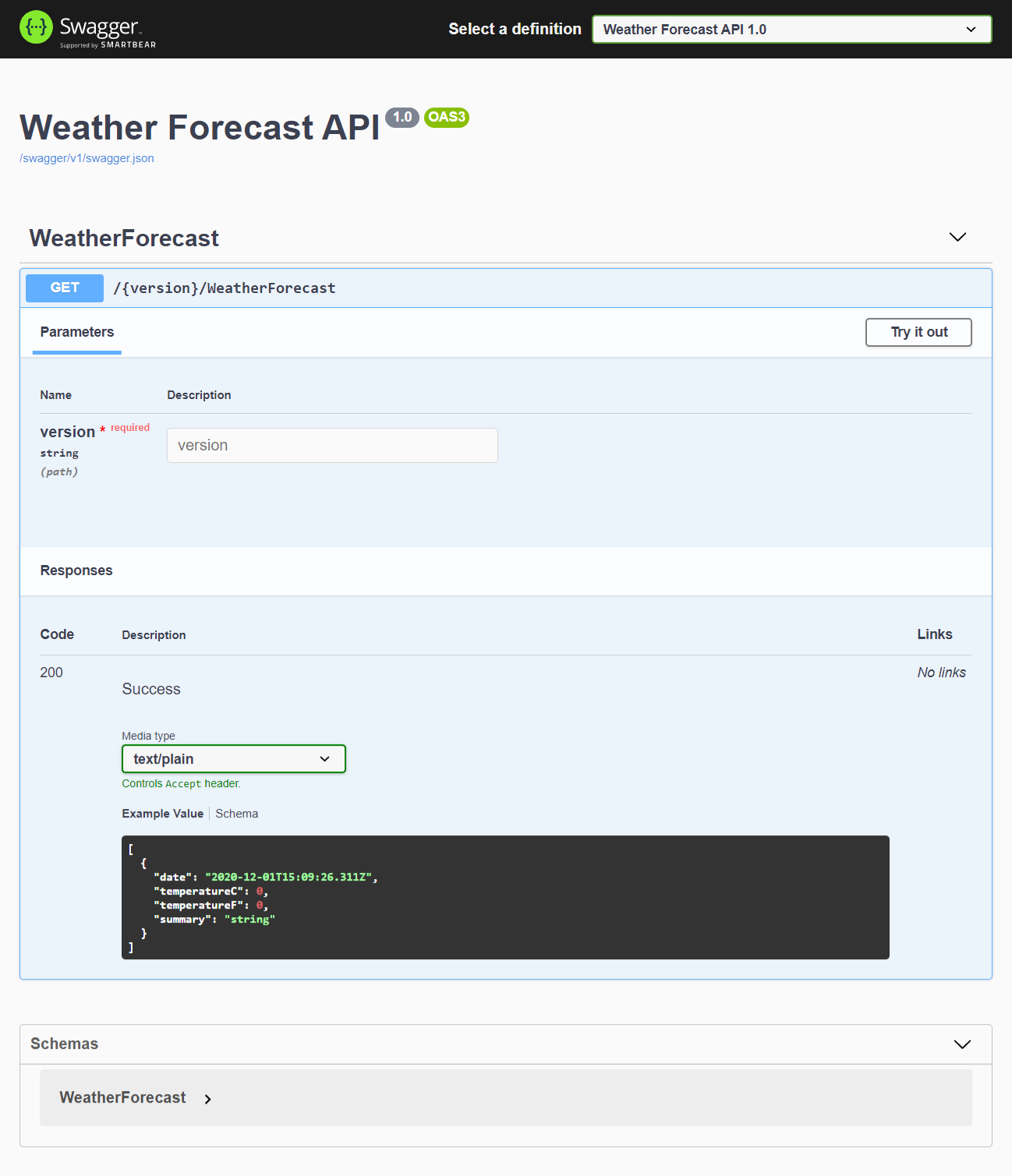
In the Open API UI, you need to pass the version as the parameter. It is not a good practice. To fix this we need to implement two Open API filters, one to remove the version text box from the UI and one to replace version information in the Open API document paths. So here is the first filter implementation which will remove the version textbox from Open API UI.
public class RemoveVersionFromParameter : IOperationFilter
{
public void Apply(OpenApiOperation operation, OperationFilterContext context)
{
var versionParameter = operation.Parameters.Single(p => p.Name == "version");
operation.Parameters.Remove(versionParameter);
}
}And you can use this class in ConfigureServices like this.
services.AddSwaggerGen(c =>
{
//Following code to avoid swagger generation error
//due to same method name in different versions.
c.ResolveConflictingActions(descriptions =>
{
return descriptions.First();
});
c.SwaggerDoc("v1", new OpenApiInfo
{
Title = "Weather Forecast API",
Version = "1.0"
});
c.OperationFilter<RemoveVersionFromParameter>();
});And if you run the application now, you will be able to see something like this - the version parameter got removed.
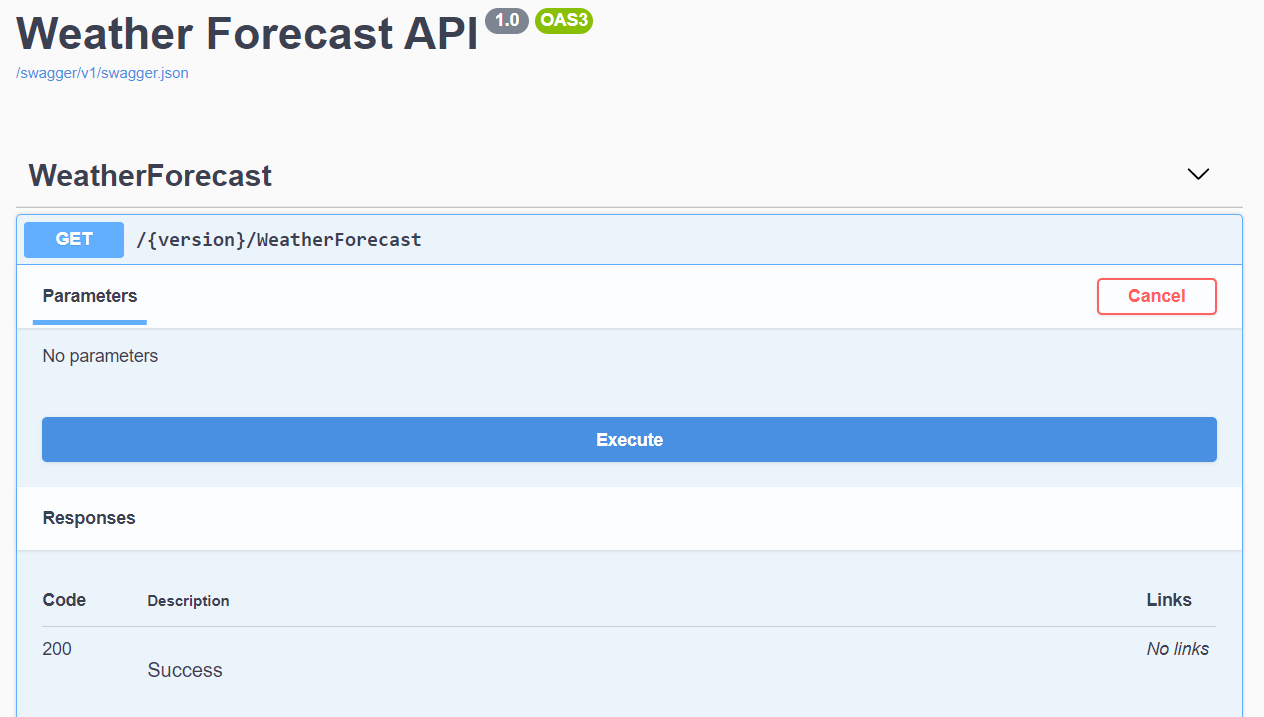
Now let me implement the document filter, which will replace the version in the URL path with the API version.
public class ReplaceVersionWithExactValueInPath : IDocumentFilter
{
public void Apply(OpenApiDocument swaggerDoc, DocumentFilterContext context)
{
if (swaggerDoc == null)
{
throw new ArgumentNullException(nameof(swaggerDoc));
}
var replacements = new OpenApiPaths();
foreach (var (key, value) in swaggerDoc.Paths)
{
replacements.Add(key.Replace("{version}", swaggerDoc.Info.Version,
StringComparison.InvariantCulture), value);
}
swaggerDoc.Paths = replacements;
}
}And similar to the RemoveVersionFromParameter class, you can use this class in ConfigureServices method, in the AddSwaggerGen method like this.
services.AddSwaggerGen(c =>
{
//Following code to avoid swagger generation error
//due to same method name in different versions.
c.ResolveConflictingActions(descriptions =>
{
return descriptions.First();
});
c.SwaggerDoc("v1", new OpenApiInfo
{
Title = "Weather Forecast API",
Version = "1.0"
});
c.OperationFilter<RemoveVersionFromParameter>();
c.DocumentFilter<ReplaceVersionWithExactValueInPath>();
});Now when you run the application you will be able to see something like this.
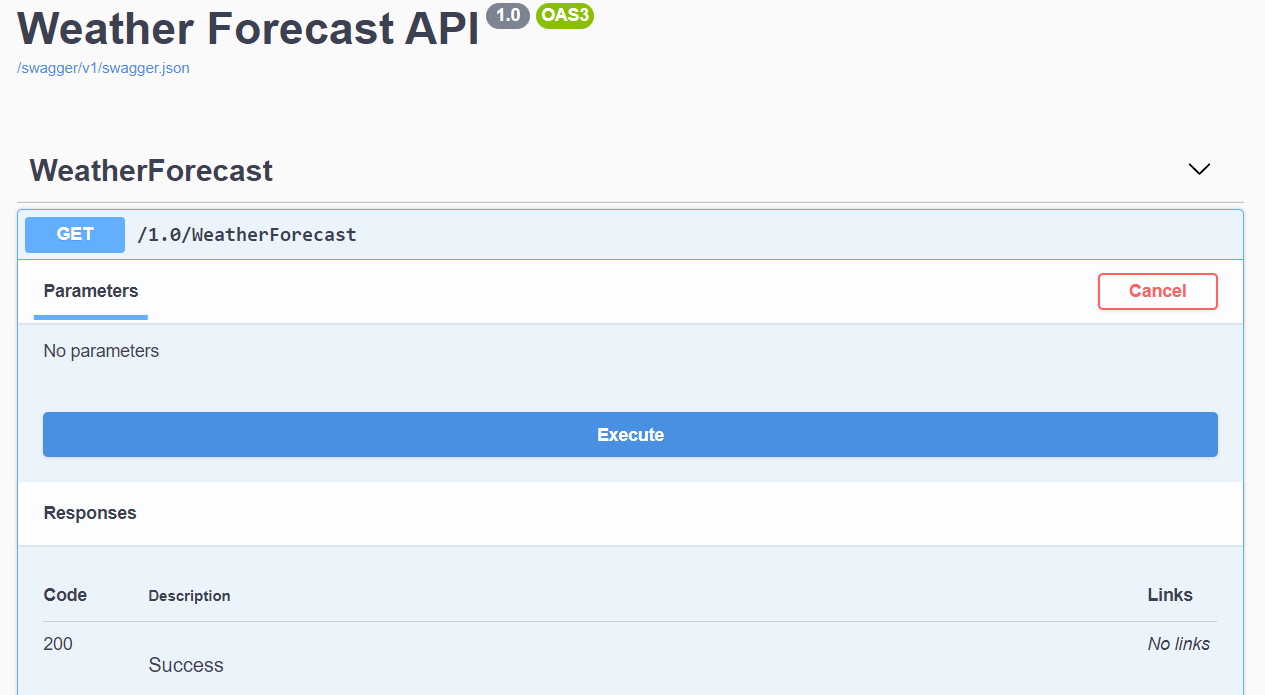
You will be able to see the {version} value removed from the URL and it is replaced with the version value. Next we will add another version for the Web API controller and an associated method, like this.
[ApiController]
[ApiVersion("1.0")]
[ApiVersion("2.0")]
[Route("{version:apiVersion}/[controller]")]
public class WeatherForecastController : ControllerBase
{
private static readonly string[] Summaries = new[]
{
"Freezing", "Bracing", "Chilly", "Cool", "Mild", "Warm", "Balmy", "Hot", "Sweltering", "Scorching"
};
private readonly ILogger<WeatherForecastController> _logger;
public WeatherForecastController(ILogger<WeatherForecastController> logger)
{
_logger = logger;
}
[HttpGet]
public IEnumerable<WeatherForecast> Get()
{
var rng = new Random();
return Enumerable.Range(1, 5).Select(index => new WeatherForecast
{
Date = DateTime.Now.AddDays(index),
TemperatureC = rng.Next(-20, 55),
Summary = Summaries[rng.Next(Summaries.Length)]
})
.ToArray();
}
[HttpGet]
[MapToApiVersion("2.0")]
public IEnumerable<WeatherForecast> GetV2()
{
var rng = new Random();
return Enumerable.Range(1, 10).Select(index => new WeatherForecast
{
Date = DateTime.Now.AddDays(index),
TemperatureC = rng.Next(-20, 65),
Summary = Summaries[rng.Next(Summaries.Length)]
})
.ToArray();
}
}This controller supports two versions 1.0 and 2.0 and a method which supported only in 2.0 - which returns 10 days forecast instead of 5 days. And if you run the application you won’t be able to see version 2.0. Because even though we created version 2.0 of API we didn’t added the Open API information about 2.0 in the startup code. We can modify the ConfigureServices method like this.
public void ConfigureServices(IServiceCollection services)
{
services.AddControllers();
services.AddApiVersioning(options =>
{
options.AssumeDefaultVersionWhenUnspecified = true;
options.ReportApiVersions = true;
options.DefaultApiVersion = new ApiVersion(1, 0);
});
services.AddSwaggerGen(c =>
{
//Following code to avoid swagger generation error
//due to same method name in different versions.
c.ResolveConflictingActions(descriptions =>
{
return descriptions.First();
});
c.SwaggerDoc("1.0", new OpenApiInfo { Title = "Weather Forecast", Version = "1.0" });
c.SwaggerDoc("2.0", new OpenApiInfo { Title = "Weather Forecast", Version = "2.0" });
c.OperationFilter<RemoveVersionFromParameter>();
c.DocumentFilter<ReplaceVersionWithExactValueInPath>();
});
}And modify the Configure method like this.
public void Configure(IApplicationBuilder app, IWebHostEnvironment env)
{
if (env.IsDevelopment())
{
app.UseDeveloperExceptionPage();
app.UseSwagger();
app.UseSwaggerUI(c =>
{
c.SwaggerEndpoint("/swagger/1.0/swagger.json", "WeatherForecast 1.0");
c.SwaggerEndpoint("/swagger/2.0/swagger.json", "WeatherForecast 2.0");
c.RoutePrefix = string.Empty;
});
}
app.UseHttpsRedirection();
app.UseRouting();
app.UseAuthorization();
app.UseEndpoints(endpoints =>
{
endpoints.MapControllers();
});
}If you run the application now, you will be able to see like this.
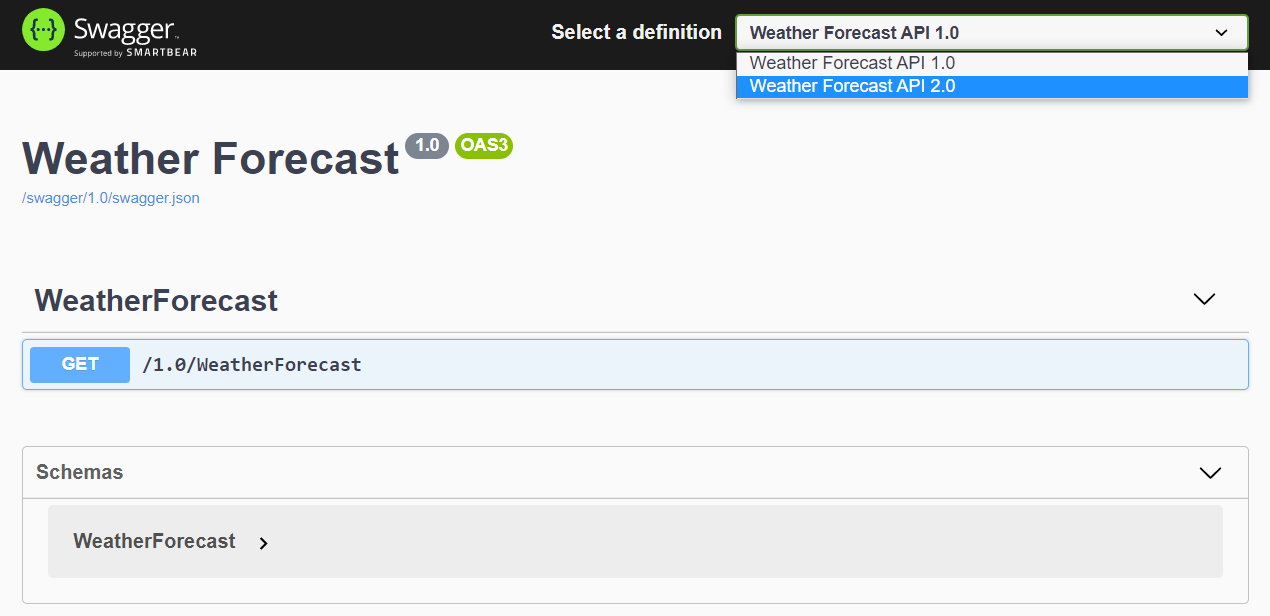
When you select the 2.0 version you can try out the Weather Forecast method which returns 10 days forecast. You can find the source code of this blog post on GitHub.
Happy Programming :)
Found this useful? Share it with your network!
Copyright © 2025 Anuraj. Blog content licensed under the Creative Commons CC BY 2.5 | Unless otherwise stated or granted, code samples licensed under the MIT license. This is a personal blog. The opinions expressed here represent my own and not those of my employer. Powered by Jekyll. Hosted with ❤ by GitHub
