Using LESS CSS with ASP.NET Core
November 20, 2017 by Anuraj
ASP.NET Core LESS
This post is about getting started with LESS CSS with ASP.NET. Less is a CSS pre-processor, meaning that it extends the CSS language, adding features that allow variables, mixins, functions and many other techniques that allow you to make CSS that is more maintainable, themeable and extendable. Less css helps developers to avoid code duplication.
Here is a simple css file, I am using in my web app.
.site-title a{
color:#4d926f;
}
h3{
color:#4d926f;
}And here is the LESS version of the same code.
@color: #4D926F;
.site-title a {
color: @color;
}
h3 {
color: @color;
}If you notice, I am using a variable color, and this value is used in site-title class and H3 element. Unfortunately, you can’t use LESS directly in ASP.NET Core. You can create the LESS files and you need to convert these files to CSS and use it.
To convert LESS to CSS, multiple choices are there, in this post I am using gulp-less package. I would like to do the conversion as part of build. So I can configure gulp tasks to do this. So firstly I need to create package.json, which helps to install gulp and required dependencies. Here is my package.json file.
{
"name": "styledemo",
"version": "1.0.0",
"description": "An ASP.NET Core application for getting started with Less",
"main": "index.js",
"scripts": {
"test": "echo \"Error: no test specified\" && exit 1"
},
"private": true,
"keywords": [
"aspnetcore",
"less"
],
"author": "anuraj",
"license": "MIT",
"devDependencies": {
"gulp": "3.9.1",
"gulp-less": "3.3.2",
"gulp-clean-css": "3.9.0"
}
}Next you need to run npm install command to install the required modules. Once all the modules installed, you need to create a gulpfile.js, this is the default tasks file for gulp. Here is the gulp file.
var gulp = require("gulp"),
cleanCss = require("gulp-clean-css"),
less = require("gulp-less");
gulp.task("default", function () {
return gulp.src('Styles/*.less')
.pipe(less())
.pipe(cleanCss({ compatibility: 'ie8' }))
.pipe(gulp.dest('wwwroot/css'));
});In this, first I am importing the required modules, then I am creating a gulp task, default, which will be invoked by gulp command if no task name passed as the argument, in the task, I am getting all the less files from Styles directory, converting it to CSS, then minifying the CSS files with cleanCss, and saving the minified files to the wwwroot directory.
You can test it using node_modules\.bin\gulp command. You will see something like this.
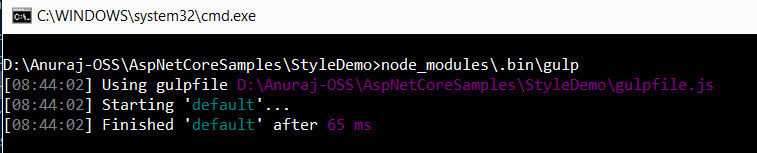
Now you need to add reference of the files in the _layout.cshtml file and can use it.
But running the command every time is not a good thing. Being a developer, you need to think about automation. You can automate it using MS Build task. Here is the code, you need to add it in the CSProj file.
<Target Name="MyPreCompileTarget" BeforeTargets="Build">
<Exec WorkingDirectory="$(ProjectDir)" Command="node_modules\.bin\gulp" />
</Target>This is simple and straight forward, you’re calling the gulp command before executing the build. This command expects that you’re already installed the required dependencies. If you wish you can integrate npm install and any other commands as part of it. Once you integrated it, next time onwards when you building the application using dotnet build command you will be able to see something like this.
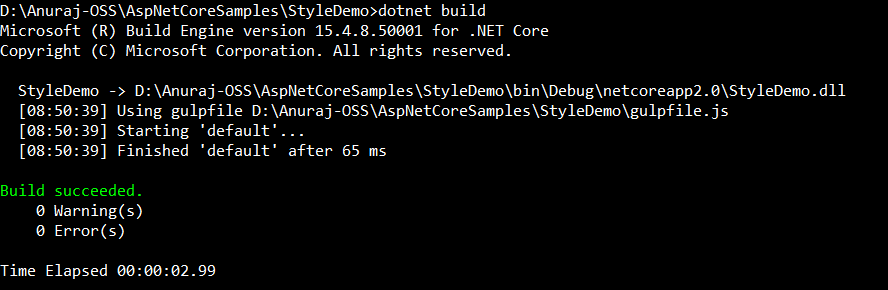
Source code available on GitHub
Happy Programming :)
Found this useful? Share it with your network!
Copyright © 2026 Anuraj. Blog content licensed under the Creative Commons CC BY 2.5 | Unless otherwise stated or granted, code samples licensed under the MIT license. This is a personal blog. The opinions expressed here represent my own and not those of my employer. Powered by Jekyll. Hosted with ❤ by GitHub
