Working with Database First Approach in Entity Framework Core
July 05, 2022 by Anuraj
AspNetCore EFCore
This post is about working with Database First approach in Entity Framework Core. This approach is useful in scenario where we already got a Database and we need to generate model and db context classes.
So for the demo purposes I am using an class library project and an ASP.NET Core Web API project, and I am using WideWorldImporters database from SQL Server.
So first I created a solution file, the web api project and finally a class library project. And I added the web api and class library projects to the solution. And added the reference of class library to the api project. I am using .NET CLI tools to do this. Here are the commands I executed.
dotnet new sln
dotnet new webapi -o Api
dotnet new classlib -o Data
dotnet sln add .\Api\
dotnet sln add .\Data\
dotnet add reference ..\Data\Data.csprojNext to scaffold the entities and database context we need add two nuget packages (Microsoft.EntityFrameworkCore.Design and Microsoft.EntityFrameworkCore.SqlServer) to the class library.
dotnet add package Microsoft.EntityFrameworkCore.Design
dotnet add package Microsoft.EntityFrameworkCore.SqlServerNow we are ready to execute the scaffold command - which will generate model classes and database context. We are using the dotnet ef tool for scaffolding. If you’re not installed the EF Core tool, you need to install it. Here is the command using the dotnet ef tool.
dotnet ef dbcontext scaffold "Server=LOCALHOST;User Id=sa;Password=Password@123; Database=WideWorldImporters" Microsoft.EntityFrameworkCore.SqlServerHere is the command execution
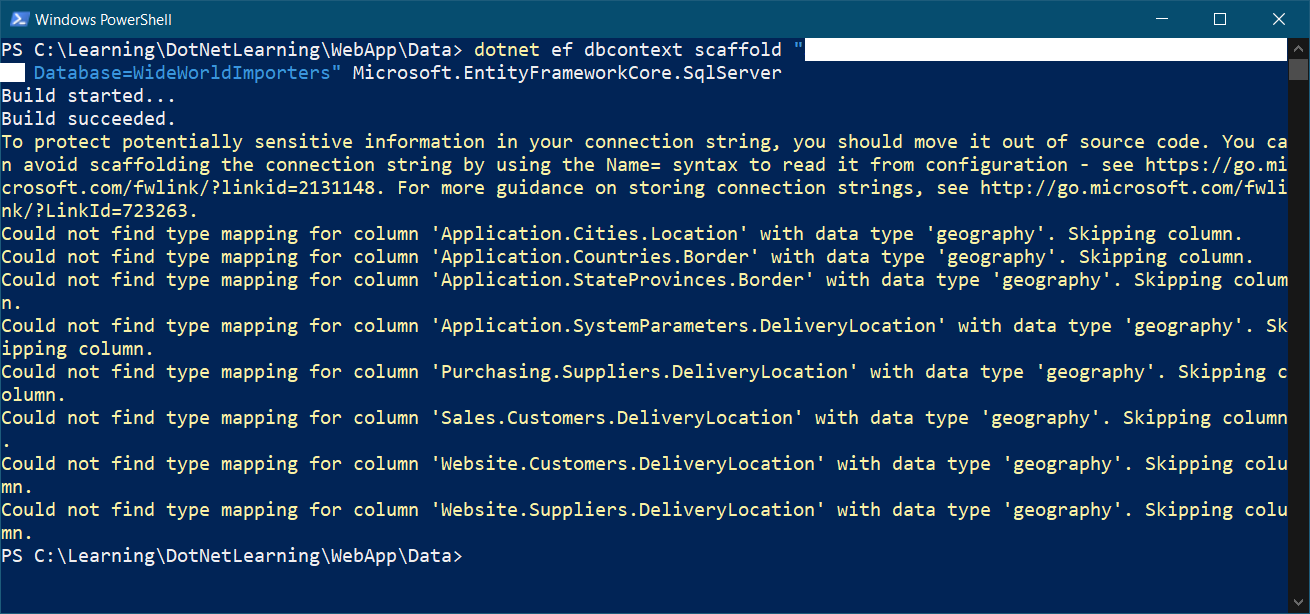
Once the command executed you will be able to see the entities and database context classes as part of the class library project. Right now the Database context file contains the connection string inside the OnConfiguring method.
protected override void OnConfiguring(DbContextOptionsBuilder optionsBuilder)
{
if (!optionsBuilder.IsConfigured)
{
optionsBuilder.UseSqlServer("Server=LOCALHOST;User Id=sa;Password=Password@123; Database=WideWorldImporters");
}
}We need to remove the code since we are using this library in the ASP.NET Web API. Next we need to modify the web api project and add reference of Microsoft.EntityFrameworkCore.SqlServer. Once it is done, we need to modify the program.cs file like this.
builder.Services
.AddDbContext<WideWorldImportersContext>(options => options.UseSqlServer(builder.Configuration!.GetConnectionString("WideWorldImportersContext")!));Now we can access and use the WideWorldImportersContext in the controller constructor.
Happy Programming :)
Found this useful? Share it with your network!
Copyright © 2026 Anuraj. Blog content licensed under the Creative Commons CC BY 2.5 | Unless otherwise stated or granted, code samples licensed under the MIT license. This is a personal blog. The opinions expressed here represent my own and not those of my employer. Powered by Jekyll. Hosted with ❤ by GitHub
